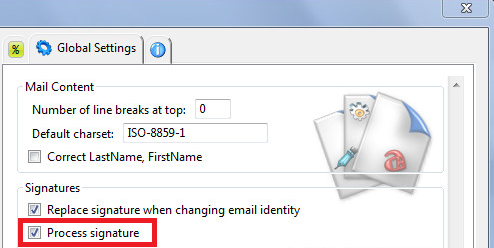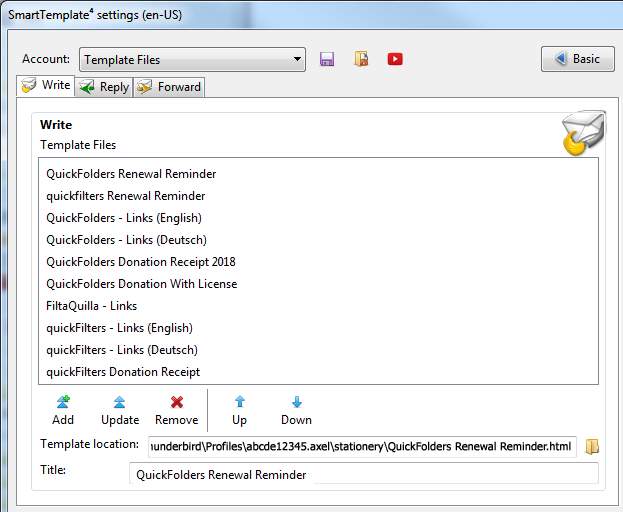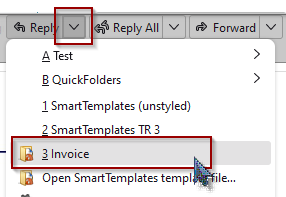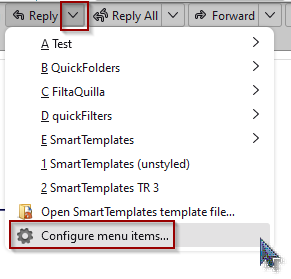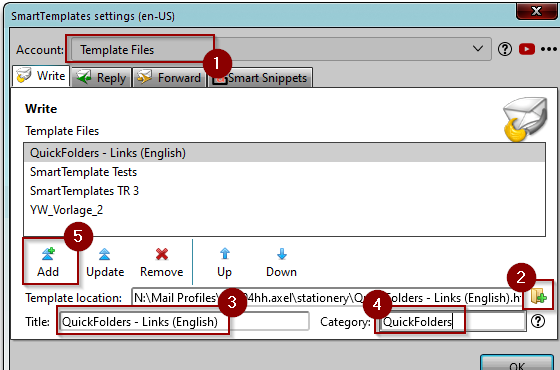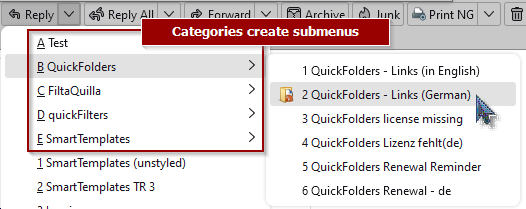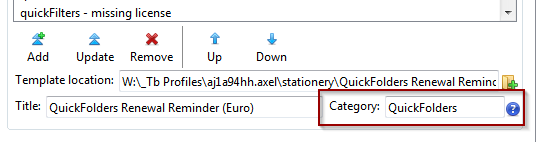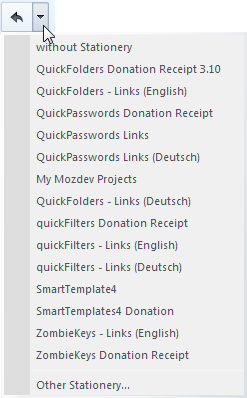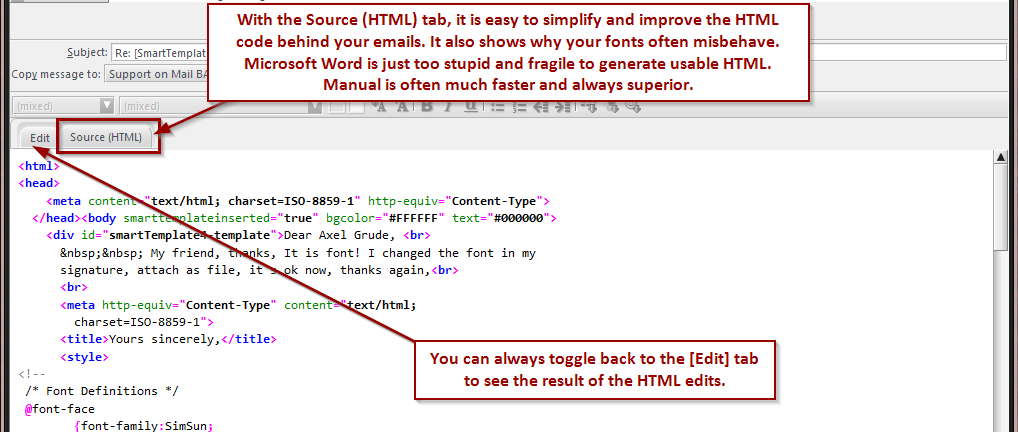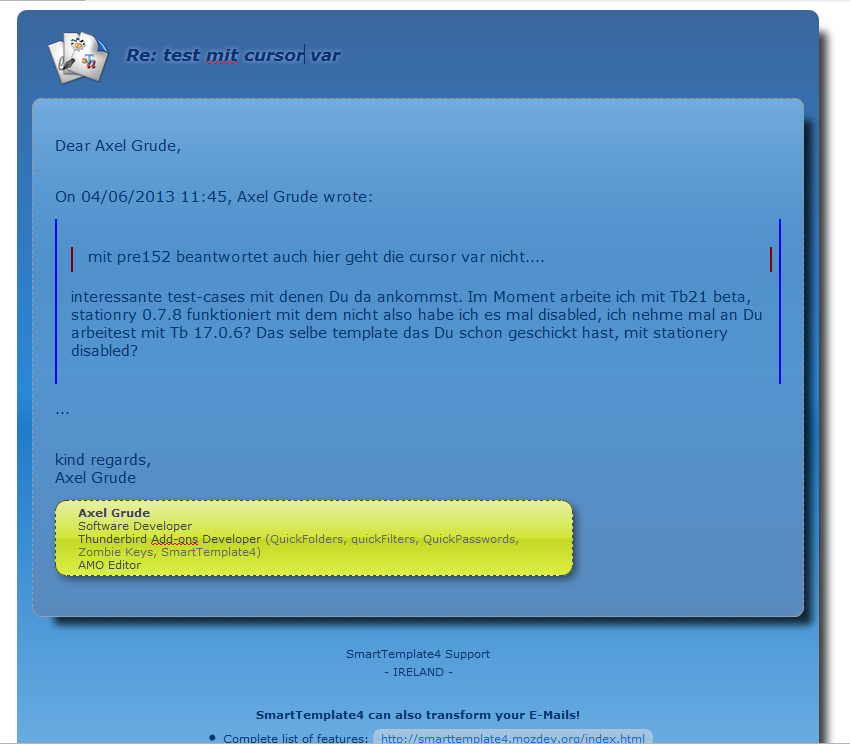You can add a list of external HTML templates, integrated into the Write / Reply and Forward buttons, just like
with Stationery, by selecting the item Template Files from the accounts drop down:
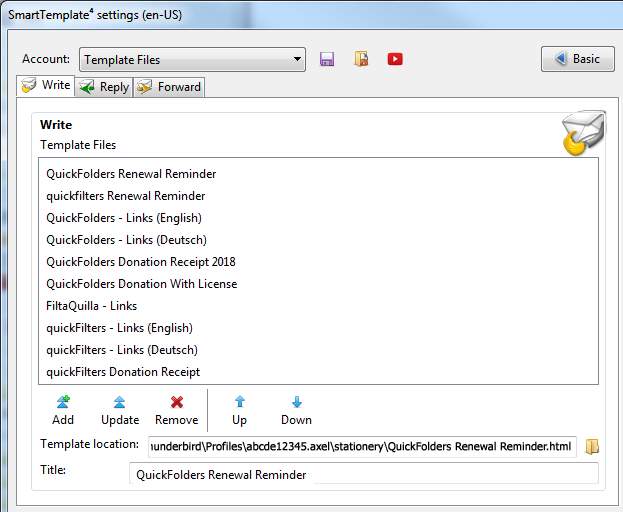
Note: when using an external template file (just like with Stationery), then the account specific quote header
and template are ignored. If you need any SmartTemplates variables, you can insert them directly in the
HTML template file.
How to use Template Files (instead of Stationery Add-on)
You select an external template via a dropdown on the reply / write or forward button:
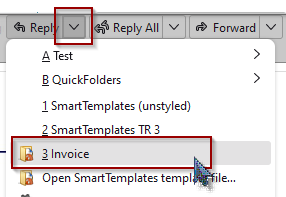
This will load the template (HTML file) from disk and replace all SmartTemplates variables
based on your Thunderbird Identity and data of the replied / forwarded Mail
as expected.
To add more templates to each menu, select the command configure menu items...
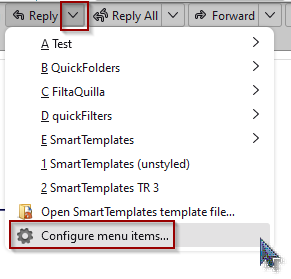
This will open the SmartTemplate Settings dialog with the page "Template Files" selected:
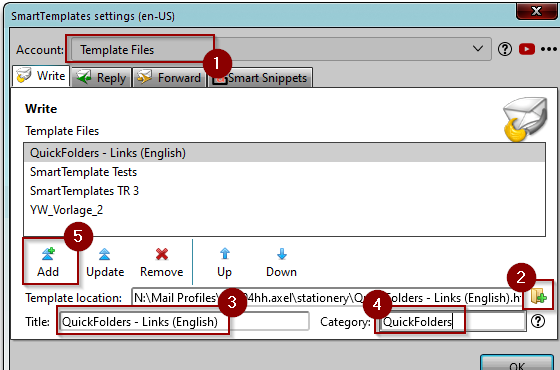
- In Account, select "Template Files" 1
- Click "Select Template File from disk" 2

- [Optional step] 3 change the Title to display in the menu
- [Optional step] 4 add a Category - this will create a submenu in order to structure your menu
- 5 Click Add to add the template to the Write / Reply or Forward list.
How to use Categories
You can structure the template menus into submenus using the "Category" field.
These use alphabetical keyboard shortcuts (A, B, C...).
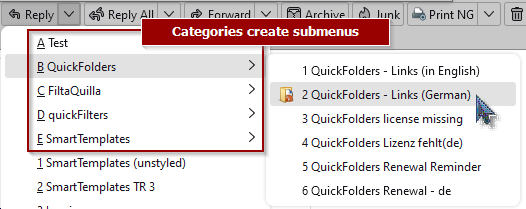
To add a menu to an existing item, select it and enter the desired label for the popup menu:
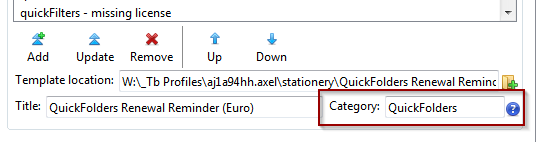
After that, click on the Update button. This will make a new submenu and move
the template underneath it. Note that the uppercae / lowercase spelling needs to match
exactly if you want multiple templates under the same submenu.
What is Stationery?
From version 0.9.3 onwards, SmartTemplates supported integration with the Stationery addon by integration from
its owner Arivald.
After Thunderbird 68, Stationery is not supported anymore, and you can use the internal template
integration of SmartTemplates.
Official Stationery page: Stationery for Thunderbird
Stationery is an addon that allows adding "outlook-style" stationery to your emails.
What's more, it can be very well used to create powerful mail templates for repetitive tasks
such as sending out standard mails or replies; one thing that is missing in its functionality is
the ability to add in a variety of mail header based variables, this is where SmartTemplates comes in.
Stationery uses HTML files as templates for mail. It allows using different templates in replies / forwarded mail
and makes it possible to select the template using a simple click on a chevron beside the reply button:
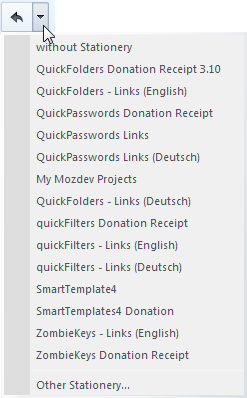
Stationery used to add a handy html editing pane to the composer window; from Thunderbird 78 onwards,
you can instead install the Add-on
ThunderHTMLedit
to get the same feature:
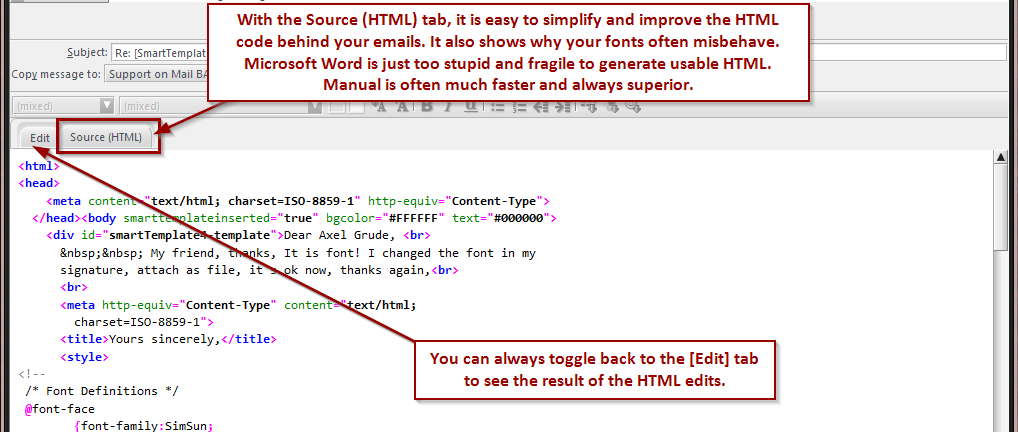
How do I use SmartTemplates with external templates?
You can use pretty much all variables directly in your stationery files.
When you select a new Template during writing or replying to mail, then the
account templates which are bound to the account identity of
your current email will be temporarily ignored.
The quote header settings are still used, unless specified otherwise (see below).
Instead SmartTemplates will search and replace the special
header variables in the Stationery itself. This turns Stationery into a full blown templating application.
Additionally, you can use the following powerful variables to control the content
and behavior of your Stationery Template:
%sig(HTML)% / %sig(Text)% = Inserts Signature (will be read from Account Settings). Your signature may also contain other variables.
If you want st4 to replace variables in the signature, make sure to enable the option Process signature in
SmartTemplates's advanced settings:
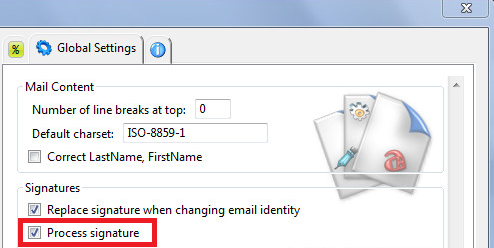
%cursor% = Controls where your cursor will go when the email body gets the focus%quotePlaceholder% = Use this to determine where the text of the replied to mail should go.
Note that this can also be used by just selecting some text from the original email and then hitting reply:
only the selected portion will be quoted. Also, if you write a new email, the variable will simply be removed
(as there is nothing to quote).
%quoteHeader% = From version 0.9.4 we will support injecting the (processed) contents of our quote header box into the
body of the Stationery. Interestingly the variable will only be filled in the cases reply and forward, and will simply
be removed when writing a new email. This way you can use the same stationery for all cases.
ATTENTION:
You cannot use %quotePlaceholder% or %quoteHeader% in SmartTemplates directly; it is only allowed in your Stationery files.
For a more complete list of variables that you can use in your Stationery, please read the variables page.
Example of a Stationery with SmartTemplates variables
Here is an example of a Stationery I use when I write support email. The quoted text is automatically inserted into the inner
container via %quotePlaceholder%. Also, %subject% is used to show the conversation title
in the top. Note that the signature (green box) is injected into the stationery using the %sig(HTML)% / %sig(Text)% variable. The signature
itself also contains SmartTemplates variables (%identity(name)%).
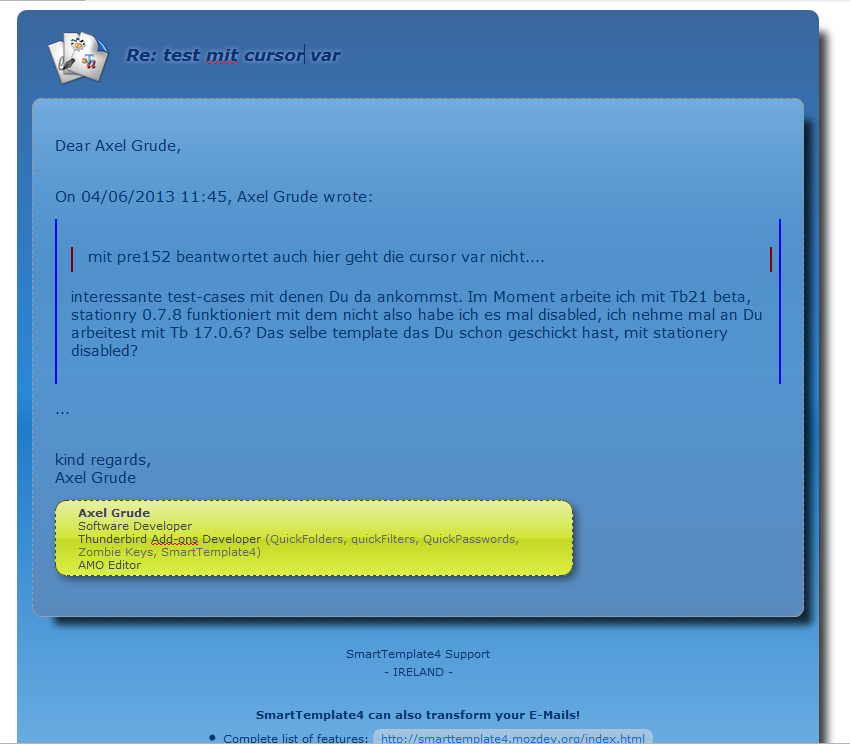
We hope you enjoy this new and powerful features of SmartTemplates.
Please, leave some feedback at the Mozilla Addons Page - spread the word so more people start using it!